Latest version
17.2 / 18 Beta 5 (October 4, 2023)
--- What's new in Zoom Player v18 beta 5:
New :
* You can now select IPTV streams as favorites and they automatically
show up under a "Favorites" group at the start of the stream list.
You can right click a favorite stream to re-arrange or sort your
favorites list or simply remove the stream from the favorites section.
* You can now hide IPTV groups from being listed by right-clicking the
group and selecting "Hide Group" or through the options dialog.
* Right-clicking an IPTV EPG entry will now show the program's description
and allow you to set a notification to remind you that the program is
about to start as well as specify that you want to automatically switch
to the program's stream in due time.
Notifications are remembered even if you close and re-open Zoom Player,
but they will not activate if Zoom Player is not running.
* New Hidden IPTV Group controls (Adv. Options / Playback / IPTV).
* New Setting (Adv. Options / Interface / Control Bar / Timeline Area)
that allows you to control whether the timeline displays the current
playlist track number.
You can also toggle this setting through the control bar menu by
right-clicking the timeline with nothing playing (or middle-clicking
if something is playing).
* The Advanced Playlist Control interface is now accessible through the
right-click menu under the "Open Interface" section.
Change :
+ Optimized EPG parsing, improving load time by 5-15%.
+ The playlist editor's search feature has been enhanced to support
repeated search. Simply press Enter to cycle between all entries that
contain the searched term.
+ The Station Manager window now has an "X" in the corner to close the
window (previously you had to click the "close" button).
Fixes :
- The Media Libary's category editor's "Playlist" category option did
not display categories correctly if they had certain unicode characters
in the name (e.g. Emojis).
Click to expand...
Download Zoom Player 18 Beta 5
https://www.sendspace.com/file/zmm84b
New video attachment files will be processed automatically for better playback
Last Version of Zoom Player🧿⭐✅🔥
- sakisvele
- Moderator
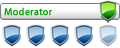
- Posts: 21894
- Joined: 18 Jun 2013, 12:48 am
- Location: 💥] ✅ Europe 💥] ✅
- Has thanked: 52 times
- Been thanked: 484 times
Re: Last Version of Zoom Player🧿⭐✅🔥
Latest version
18 / 19.0 Beta 2 (January 24, 2024)
--- What's new in Zoom Player v19 beta 2:
New :
* Running Zoom Player on a fresh install will now asks if you would
like to enable "Performance Mode".
Choosing "Yes" does two things:
1. Enables D3D11 hardware accelerated video decoding in LAV Filters,
a requirement for smooth 4K video playback.
2. Sets the Video Renderer to MadVR, enabling HDR video support,
high quality video scaling, hardware accelerated subtitle
rendering and smoother motion.
Both settings can be modified in the advanced options dialog:
Adv. Options / Playback / Video
* A new "Help" section has been added to the right-click menu. The new
help section can quickly bring up the keyboard shortcut list or quick
usage guides for many of Zoom Player's popular interfaces.
* New keyboard macros to toggle libVLC playback:
Alt+"6" - Toggle libVLC IPTV playback (enabled/disabled)
Alt+"7" - Toggle libVLC BluRay playback (enabled/disabled)
Alt+"8" - Toggle libVLC Media file playback (enabled/disabled)
Alt+"9" - Toggle libVLC Streaming playback (enabled/disabled)
These toggles still require that you re-open the playing media
to take affect.
* The right-click menu has been extended with a new "Help" section.
The help section provides quick access to the keyboard shortcut list
and quick usage guides for most of Zoom Player's interfaces.
* The Play History dialog (Alt+"H") has gotten a face-lift, an option
whether to clear the playlist when playing from history, a button
that automatically sets the column sizes based on the current window
size and you can drag the play history window with the mouse by
clicking in any empty space.
* New "/infojson" command line parameter that can be used to query
a running instance of Zoom Player for information. The results
are returned in the windows clipboard as a UTF8 encoded JSON string.
This feature can be used in combination with Window's Powershell to
monitor and control Zoom Player entirely through the command line,
without requiring a TCP/IP connection to access the more advanced API.
Special characters are encoding using standard JSON character encoding.
If no additional parameters are specified, all fields are returned.
To get specific results, you can use a combination of one or more of
the following:
PlayState - A number representing the current play state where
0 : Closed
1 : Stopped
2 : Paused
3 : Playing
MediaName - UTF8 string containing the playing file name or URL.
Title - UTF8 string containing the playing media's title.
Position - The playing position in seconds.
Duration - The playing duration in seconds.
PlayIndex - The current playlist play index.
Playlist - UTF8 string containing the current playlist, each media
entry is specified as a part of a JSON array.
AudTrack - The current audio track number.
SubTrack - The current subtitle track number.
Example to get the playing media name, title, duration and position:
zplayer.exe /infojson:MediaName,Title,Duration,Position
Change :
+ The keyboard shortcuts list (F1 keyboard shortcut) is now a single
dialog which opens much faster and is no longer a part of the options
dialog which takes longer to open.
+ The "Toggle Control Bar" right-click menu option has been re-located
to the menu's root level.
+ If the playing media has only one audio track, it will no longer
be listed in the Stream Selection section of the right-click menu.
+ If MadVR is selected as the Video Renderer without being installed,
Zoom Player now notifies you and falls back to the EVR renderer.
Fixes :
- A bug caused some information dialogs to show the information in
the window's title and the actual title in the windows body.
- Fixed several libVLC related bugs,
Download Zoom Player 19.0 Beta
2zp1900b2max.rar (39.67MB)
https://www.sendspace.com/file/ls6cj1
18 / 19.0 Beta 2 (January 24, 2024)
--- What's new in Zoom Player v19 beta 2:
New :
* Running Zoom Player on a fresh install will now asks if you would
like to enable "Performance Mode".
Choosing "Yes" does two things:
1. Enables D3D11 hardware accelerated video decoding in LAV Filters,
a requirement for smooth 4K video playback.
2. Sets the Video Renderer to MadVR, enabling HDR video support,
high quality video scaling, hardware accelerated subtitle
rendering and smoother motion.
Both settings can be modified in the advanced options dialog:
Adv. Options / Playback / Video
* A new "Help" section has been added to the right-click menu. The new
help section can quickly bring up the keyboard shortcut list or quick
usage guides for many of Zoom Player's popular interfaces.
* New keyboard macros to toggle libVLC playback:
Alt+"6" - Toggle libVLC IPTV playback (enabled/disabled)
Alt+"7" - Toggle libVLC BluRay playback (enabled/disabled)
Alt+"8" - Toggle libVLC Media file playback (enabled/disabled)
Alt+"9" - Toggle libVLC Streaming playback (enabled/disabled)
These toggles still require that you re-open the playing media
to take affect.
* The right-click menu has been extended with a new "Help" section.
The help section provides quick access to the keyboard shortcut list
and quick usage guides for most of Zoom Player's interfaces.
* The Play History dialog (Alt+"H") has gotten a face-lift, an option
whether to clear the playlist when playing from history, a button
that automatically sets the column sizes based on the current window
size and you can drag the play history window with the mouse by
clicking in any empty space.
* New "/infojson" command line parameter that can be used to query
a running instance of Zoom Player for information. The results
are returned in the windows clipboard as a UTF8 encoded JSON string.
This feature can be used in combination with Window's Powershell to
monitor and control Zoom Player entirely through the command line,
without requiring a TCP/IP connection to access the more advanced API.
Special characters are encoding using standard JSON character encoding.
If no additional parameters are specified, all fields are returned.
To get specific results, you can use a combination of one or more of
the following:
PlayState - A number representing the current play state where
0 : Closed
1 : Stopped
2 : Paused
3 : Playing
MediaName - UTF8 string containing the playing file name or URL.
Title - UTF8 string containing the playing media's title.
Position - The playing position in seconds.
Duration - The playing duration in seconds.
PlayIndex - The current playlist play index.
Playlist - UTF8 string containing the current playlist, each media
entry is specified as a part of a JSON array.
AudTrack - The current audio track number.
SubTrack - The current subtitle track number.
Example to get the playing media name, title, duration and position:
zplayer.exe /infojson:MediaName,Title,Duration,Position
Change :
+ The keyboard shortcuts list (F1 keyboard shortcut) is now a single
dialog which opens much faster and is no longer a part of the options
dialog which takes longer to open.
+ The "Toggle Control Bar" right-click menu option has been re-located
to the menu's root level.
+ If the playing media has only one audio track, it will no longer
be listed in the Stream Selection section of the right-click menu.
+ If MadVR is selected as the Video Renderer without being installed,
Zoom Player now notifies you and falls back to the EVR renderer.
Fixes :
- A bug caused some information dialogs to show the information in
the window's title and the actual title in the windows body.
- Fixed several libVLC related bugs,
Download Zoom Player 19.0 Beta
2zp1900b2max.rar (39.67MB)
https://www.sendspace.com/file/ls6cj1
- sakisvele
- Moderator
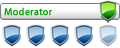
- Posts: 21894
- Joined: 18 Jun 2013, 12:48 am
- Location: 💥] ✅ Europe 💥] ✅
- Has thanked: 52 times
- Been thanked: 484 times
Re: Last Version of Zoom Player🧿⭐✅🔥
- What's new in Zoom Player v19 beta 3:
New :
* You can now use libVLC to cast the playing video to supported ChromeCast
devices. All you need to do is open "Adv. Options / Playback / libVLC" and
scan for the ChromeCast device. Any content played through the libVLC engine
will now display on the selected device. Please consider that it can take a
few seconds longer to open media files for casting.
* MPC-VR can now be selected as a Video Renderer for media playback. It is
not fully supported (subtitles, pixel-shaders and other unique features
for the video renderer will not work presently.
* New Setting (Adv. Options / Playback / Control) that allows you to rollback
the current play position when resuming playback from the Pause state. This
feature is useful if you have an external receiver that requires a few
seconds to restore the audio when playback resumes.
Change :
+ If you previously used as Custom Video Renderer for media playback, you must
re-select the custom option (Adv. Options / Playback / Video).
+ Using the Next/Previous Track features now ensures the newly loaded track
is visible in the playlist editor.
+ Cleaned up some dialogs that had elements that were too close together,
especially under Windows 11.
Fixes :
- Scraping TheMusicDB should work once again.
- When Zoom Player's DSP filter is unable to connect to the audio renderer,
the DSP filter is now removed so Smart Play will not fail (fallback to
Microsoft's method of choosing components can be unstable), increasing
overall stability for badly authored media files.
- Fixed a bug that caused the media library background image to be overlaid
twice with a slight offset, slowing down opening a folder in the media
library a little bit and causing visual ghosting effects (was really hard
to see with the default background image).
Download Zoom Player 19.0 Beta 3
https://www.zptechnology.com/download/zp1900b3max.exe
New :
* You can now use libVLC to cast the playing video to supported ChromeCast
devices. All you need to do is open "Adv. Options / Playback / libVLC" and
scan for the ChromeCast device. Any content played through the libVLC engine
will now display on the selected device. Please consider that it can take a
few seconds longer to open media files for casting.
* MPC-VR can now be selected as a Video Renderer for media playback. It is
not fully supported (subtitles, pixel-shaders and other unique features
for the video renderer will not work presently.
* New Setting (Adv. Options / Playback / Control) that allows you to rollback
the current play position when resuming playback from the Pause state. This
feature is useful if you have an external receiver that requires a few
seconds to restore the audio when playback resumes.
Change :
+ If you previously used as Custom Video Renderer for media playback, you must
re-select the custom option (Adv. Options / Playback / Video).
+ Using the Next/Previous Track features now ensures the newly loaded track
is visible in the playlist editor.
+ Cleaned up some dialogs that had elements that were too close together,
especially under Windows 11.
Fixes :
- Scraping TheMusicDB should work once again.
- When Zoom Player's DSP filter is unable to connect to the audio renderer,
the DSP filter is now removed so Smart Play will not fail (fallback to
Microsoft's method of choosing components can be unstable), increasing
overall stability for badly authored media files.
- Fixed a bug that caused the media library background image to be overlaid
twice with a slight offset, slowing down opening a folder in the media
library a little bit and causing visual ghosting effects (was really hard
to see with the default background image).
Download Zoom Player 19.0 Beta 3
https://www.zptechnology.com/download/zp1900b3max.exe
- sakisvele
- Moderator
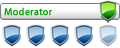
- Posts: 21894
- Joined: 18 Jun 2013, 12:48 am
- Location: 💥] ✅ Europe 💥] ✅
- Has thanked: 52 times
- Been thanked: 484 times
Re: Last Version of Zoom Player🧿⭐✅🔥
Latest version
18 / 19.0 Beta 4 (February 22, 2024)
New :
* The playlist editor has received support for multiple playlists
that you can instantly switch between. Multiple playlists are
loaded in a background thread so even if you use massive
playlists with 1000's of items, it should not have much of an
impact Zoom Player's load and close time performance.
Press the new multi-playlist button on the playlist editor (top
left corner) to add the current playlist, a playlist from a file
or manage the multiple playlists (remove, rename, reorder).
You can see me develop this feature live here:
Part 1 : www.youtube.com/watch?v=6hhQoJ0kkoA
Part 2 : www.youtube.com/watch?v=2GLUuymiz_Y
* New "Cast to Device" feature on the main right-click menu and
available as a keyboard shortcut (Shift+"/") that allows you to
Cast the currently playing media to a Chromecast compatible
device. This feature does requires libVLC is installed but does
not require you to play the current media with libVLC (the
playback engines automatically switch as the media is casted).
You can see me develop this feature live here:
www.youtube.com/watch?v=A3eDBtunqZc
* New "1510" Zoom Player API message that is triggered when using
next/previous chapter. Returns the chapter's position in seconds
Fixes :
- Fixed a bug that caused the background image to show for a split-
second when dragging & dropping a media file on top of the player
window.
Download Zoom Player 19.0 Beta 4
18 / 19.0 Beta 4 (February 22, 2024)
New :
* The playlist editor has received support for multiple playlists
that you can instantly switch between. Multiple playlists are
loaded in a background thread so even if you use massive
playlists with 1000's of items, it should not have much of an
impact Zoom Player's load and close time performance.
Press the new multi-playlist button on the playlist editor (top
left corner) to add the current playlist, a playlist from a file
or manage the multiple playlists (remove, rename, reorder).
You can see me develop this feature live here:
Part 1 : www.youtube.com/watch?v=6hhQoJ0kkoA
Part 2 : www.youtube.com/watch?v=2GLUuymiz_Y
* New "Cast to Device" feature on the main right-click menu and
available as a keyboard shortcut (Shift+"/") that allows you to
Cast the currently playing media to a Chromecast compatible
device. This feature does requires libVLC is installed but does
not require you to play the current media with libVLC (the
playback engines automatically switch as the media is casted).
You can see me develop this feature live here:
www.youtube.com/watch?v=A3eDBtunqZc
* New "1510" Zoom Player API message that is triggered when using
next/previous chapter. Returns the chapter's position in seconds
Fixes :
- Fixed a bug that caused the background image to show for a split-
second when dragging & dropping a media file on top of the player
window.
Download Zoom Player 19.0 Beta 4
- zp1900b4max.rar
- (39.68 MiB)
- sakisvele
- Moderator
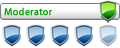
- Posts: 21894
- Joined: 18 Jun 2013, 12:48 am
- Location: 💥] ✅ Europe 💥] ✅
- Has thanked: 52 times
- Been thanked: 484 times
Re: Last Version of Zoom Player🧿⭐✅🔥
Latest version
19.5 (August 28, 2024)
What's new in Zoom Player v19.5:
19.5 (August 28, 2024)
What's new in Zoom Player v19.5:
https://www.videohelp.com/download/zp1950max.exe* IPTV Xtream Codes support.
Zoom Player supports three different Xtream Codes modes to access the stream playlist and EPG (electronic program guide) information. The modes exist to offer a fallback solution in case your IPTV provider is only offering partial support for Xtream Codes' feature-set. 1. Player API : This is the most recent Xtream Codes API. It uses network queries to obtain both the Stream Playlists and EPG data. TV Series and Movies are handled separately from live streams, providing an enhanced navigation experience.
However, the EPG information is only accessible on a per-stream level and not as a whole, preventing the Global Filtering and EPG Grid features from working. 2. Player API + XML (default) : By leveraging the Player API you still benefit from the separate handling of TV Series and Movies. With the entire EPG downloaded as a single XML file, the Global Filtering and EPG Grid features have access to the full program guide and can work as intended.
3. M3U + XML : This is the most basic mode with both the EPG and the stream playlists downloaded as single-file databases. Global Filtering and the EPG Grid features work as intended, however TV Series and Movies are left to the graces of your IPTV provider, which means they may be harder to access and usually lack EPG or Meta-Data information (e.g. Bitrate).
* New IPTV Electronic Program Guide Grid. The EPG grid is an alternative program guide view that lists the episode guide of multiple streams in an easy to scroll and filter interface.
You can access the EPG grid by pressing the "#" button within the IPTV window. The EPG grid does not rely on the stream list and can be used without specifying any stream sources. The EPG grid's look and feel can be fully customized by pressing the menu button and choosing "Customize". You can use this same menu to "Magnetize" the EPG Grid window to the IPTV window.
* New IPTV global episode guide filter. The new global filter works across all streams, filtering out streams that do not contain a program title containing the filter text. Global filtering is very useful when searching for a particular program or live event across all available streams. Please note that performing the initial global search triggers a one time stream indexing operation that may up to a few minutes on some hardware.
* Added support for H.266/VVC, AV1 and Opus detection and icons to the media library.
* New IPTV menu button on the IPTV window. The new menu includes: 1. Only show favorites (new feature, hides all other streams). 2. Toggle Opacity (previously a button). 3. IPTV Settings (previously a button).
* Added a new setting (Adv. Options / System / Screen Saver & Capture) that allows you to specify if screenshots should be saved in the same folder as the video currently being played (Only applies to local files).
* Added a new setting (Adv. Options / Playback / Video / Aspect Ratio) to reset the aspect ratio to "Derived" when opening a new media (disabled by default).
* Added a new setting (Adv. Options / Playback / History) to automatically restore the previously active video aspect ratio on replay (disabled by default). This new feature will only work for videos that was previously played by this version of Zoom Player (or newer) since previous versions did not save the active aspect ratio.
* New Setting (Adv. Options / Playback / IPTV) to sort the Group list by name.
* New Setting (Adv. Options / Interface / Fullscreen Naviation / Settings) to prevent the fullscreen playlist and streaming navigation interfaces from closing when playing a new file.
* New Settings to seek forward/backward a percentage of the media's duration. Te default seek distance is 10% of the media's duration but you can change this value under "Adv. Options / Playback / Controls". By default, the two new functions are assigned to the Ctrl+Alt+"[" and Ctrl+Alt+"]" keyboard shortcuts.
* New Settings to seek forward/backward a percentage of the media's duration when right-clicking the timeline. The default action is still seeking in seconds, you can change this to percent under - "Adv. Options / Interface / Mouse / Settings".
* Added settings to control which Zoom Player function is triggered when using the mouse wheel while holding either the Alt, Ctrl or Shift keys. The default values are: Mouse Wheel + Alt : Seek 5 seconds backwards/forwards Mouse Wheel + Ctrl : Seek 20 seconds backwards/forwards Mouse Wheel + Shift : Seek 120 seconds backwards/forwards
Watch me code it live:
* New Setting (Adv. Options / Playback / IPTV) to control whether global EPG filtering includes filtering using the program's description. This setting can slow down filtering and is disabled by default.
* New "Copy path to clipboard" item on the playlist editor's right-click menu. This feature allows you to copy the file or URL path of the selected media entry in the playlist editor.
* IPTV Per-EPG Time Shift support (Adv. Options / Playback / IPTV) has been added. The time shift is applied to the entire EPG. Please note : If you previously set a time shift on a specific stream then both time shifts are combined.
* In cases where you list an IPTV stream supporting archive playback but the stream does not have an Episode Guide or the Episode Guide does not cover the full archive period specified in the playlist, Zoom Player now creates empty entries on the EPG listing panels to enable archive playback covering the full archive period.
* IPTV playback of streams that require authentication using user-agent or referrer are now supported. For compatibility, Zoom Player uses the same "#EXTVLCOPT" playlist tag as VLC. This feature requires a version of LAV Filters newer than 0.79.2 as it was introduced by LAV Filters in a nightly build released after v0.79.2.
* Rewrote some of the IPTV stream listing code to work much faster when dealing with massive stream lists.
I used a test file containing an outrageous 572,527 playlist entries in a 142mb file. I managed to reduce filtering time from 24.4 seconds all the way down to 1.3 seconds or 1877% faster compared to the previous version.
* Added an IPTV stream "filtered / count" label to the IPTV window.
* Adding an IPTV Playlist or EPG download link will now automatically suggest a profile name based on the base URL.
* New Setting (Adv. Options / Playback / IPTV) that determines whether clicking on an IPTV group snaps the group to the top of the list, displaying the maximum number of items on-screen. Enabled by default.
* Added an "Export Playlist to M3U" feature to the playlist editor's right- click context menu.
* Closing Zoom Player with less than 1GB of free space on the "C:" drive now shows a warning message. Under some conditions, low disk space can corrupt Zoom Player's settings and we don't want that. If the message is annoying, disable it under "Adv. Options / System".
+ Some of the IPTV customization options have moved to an interactive dialog that can be opened from the IPTV window and allows you to view any changes you make in real time.
+ The media library now shows the media's duration in list view mode when a duration is available.
+ Cleaned up the Advanced Options dialog's Video Aspect Ratio section.
+ Cleaned up the Advanced Options dialog's Mouse Wheel section.
Watch me redesign it live:
+ Redesigned the chapter/bookmark editor to make it cleaner and easier to use.
Watch me redesign it live:
+ Enhanced the IPTV playlist parsing code to be more tolerant of badly authored playlists.
+ Optimized several parsing functions, Zoom Player should now load a little quicker.
+ You can now edit the IPTV's Playlist/EPG URL value without having to first remove the existing listing.
+ Unassigned (to a group) IPTV playlist entries are now listed on the bottom and not semi-randomly (where the first unassigned entry was spotting in the playlist).
+ Zoom Player no longer asks you if you would like to add the free IPTV channels if you already configured your own IPTV subscription service.
+ Clicking on a playlist entry in the playlist editor window when search is active, now removes the keyboard focus from the search box. The search value is not reset in this case, just hidden until you click the search box again.
+ Changed the title of the IPTV interface on the right-click context menu from "IPTV Electronic Program Guide" to "IPTV Player".
+ Some of the IPTV window's buttons have moved under a Menu button to make room for new features.
+ The Media Library's YouTube Playlist plugin can now be used to "Refresh" the thumbnail and playlist name under the media library editor's configuration page.
+ For clarity, the IPTV Window's "Play Stream" button is now disabled in cases where streams can't be played based on the currently selected entry.
+ The scene-cut dialog now closes when closing the playing media and will not open unless a media is playing with a duration longer than "0".
+ The "Reset user interface windows" function now applies to the IPTV player window and EPG Grid window.
+ Refreshed the content of the keyboard help dialog (F1 keyboard shortcut) for clarity.
+ The options dialog's Search feature now tries to screen-center the searched feature when clicked.
+ You can now select and delete multiple media library categories in the media library category editor using a single action.
+ You can now use the "Delete" key in the media library category editor to delete (with confirmation) the selected categories.
+ Added a right-click menu to the media library category editor's category list to make the features more accessible.
+ Small tweaks to the Media Library Category Editor layout to i...
Who is online
Users browsing this forum: ![]() Baidu [Spider],
Baidu [Spider], ![]() Claude [Bot],
Claude [Bot], ![]() Majestic-12 [Bot] and 19 guests
Majestic-12 [Bot] and 19 guests