A faster boot up seems to be an elusive goal more than a reality. However, you can decrease the time it takes to start up your computer in Windows by minutes in some cases. With just a few tweaks, you can get your boot up time down to 30 seconds and not 20 minutes. This article will give some quick and easy tips for faster boot up times.
Step 1: Hard Disk Check Up
Over time, your hard drives gets degraded both physically and digitally. It’s important to monitor your drives health. An error or damaged sector can throw software loading into an infinite loop causing long load times. To check your drive health:
1. Click Start
2. Choose Computer
3. Right Click your Hard Drive
4. Choose Properties
5. Click Check Drives Health. After, the check up gives you repair options or a clean bill of health.
6. Restart to get a faster boot up.
Step 2: Eliminate Startup Delay
To get faster boot up speeds, you can cut the boot delay to 0. The delay is in place to allow your startup processes some breathing room during loading. Your default delay is 30 seconds. So, you can eliminate it for faster boot up times.
1. Open your Start menu.
2. Click Run
3. In the command screen, type msconfig
4. In the system configuration utility, click either BOOT tab.
5. In the boot menu, change the default setting for the Time Out from 30 to 5 seconds.
Step 3: Organize your Hard Drive
If you are looking for something in a messy room, naturally, it’s going to take you longer to find something. This is a good metaphor for a hard drive. Over time, filing system gets disorganized. Periodically, you need to reorganize this filing system on your hard drive. Luckily, Windows has a good utility called Defrag that will put your system in order.
1.Open the Start Menu
2. Click on My Computer
3. Right Click your C: drive or your hard drive image.
4. Scroll down to the Click Properties
5. In the Properties Menus, Open the “Tools” menu.
6. Choose Defragment.
7. In the Disk Deframenter menu. Click on Defragment
Step 4: Remove Excess Startup Programs
Most programs you add to your computer will opt to load when you startup your computer. Eventually you will rack up a load of programs that kill faster boot times. You need to reduce the startup programs. You can easily disable unnecessary startup programs. Here is how:
1. Open your Start menu.
2. Click Run
3. Type msconfig, click Enter
4. In the system configuration utility,click either services or startup tab.
5. Uncheck all programs that your are no longer want to run in the background.
6. Click OK
New video attachment files will be processed automatically for better playback
4 Ways to Get Faster Boot Up Times
-
Deathteller
- Registered Member
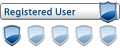
- Posts: 106
- Joined: 08 Feb 2015, 5:48 pm
- Location: Rawalpindi
- star_2star
- Registered Member
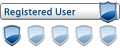
- Posts: 212
- Joined: 02 Jul 2013, 8:30 pm
- Location: Pakistan
- Masood
- Vip

- Posts: 3461
- Joined: 17 Jan 2015, 4:19 pm
- Location: Lahore
- Has thanked: 799 times
- Been thanked: 1070 times
Re: 4 Ways to Get Faster Boot Up Times
star_2star wrote:good post..
beside appreciating in this way ,you should press thanks button
DM 900 UltraHD
800HDse SIM2.10
OpenBox AS4K CI Pro
800HDse SIM2.10
OpenBox AS4K CI Pro
Who is online
Users browsing this forum: ![]() Claude [Bot] and 43 guests
Claude [Bot] and 43 guests