New video attachment files will be processed automatically for better playback
HOW TO INSTALL BLACK HOLE IMAGE IN CLONE DM800HDSE SIM 2.10
HOW TO INSTALL BLACK HOLE IMAGE IN CLONE DM800HDSE SIM 2.10
HOW TO INSTALL BLACK HOLE IMAGE IN CLONE DM800HDSE SIM 2.10
DREAMBOX DM800HDse Clone Sim 2.10
- -=LAL KHAN=-
- Registered Member
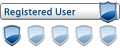
- Posts: 44
- Joined: 21 Dec 2013, 7:28 pm
- Has thanked: 9 times
- Been thanked: 25 times
Re: HOW TO INSTALL BLACK HOLE IMAGE IN CLONE DM800HDSE SIM 2
Flashing a new firmware (image) by Browser
What you need to flash
You need the image file you want to flash. Image files have the extension *.nfi. You can't flash other
images like *.img files. Don't try it - it won't work.
You need either a DHCP server, a configured bootloader or a serial cable and a terminal program
like HyperTerm.
You need a browser, and a network cable. If you connect the Dreambox directly to the PC,
you need a cross cable, if you connect trough a switch/hub/router you need a normal
(non-cross) cable.
To flash a new image, you can use the second stage loader. It must be present and not broken.
The following steps assume you have a DHCP server. If you don't have one, you have to setup
an IP address in the bootloader's serial setup.
- Power down the Dreambox, either using "shutdown" and by removing the power connector.
Standby is not enough!
*
- (1.) Press and hold the power button. Replug the power connector into the Dreambox.
- (3.) A text "*** STOP ***" should appear. Now you can release the button.
The bootloader entered the "waiting" mode.
- (4.) Above the "*** STOP ***" text, there should appear an IP-address
(four decimal values with a dot in between). If there appears the string "dhcp" instead,
the box still searches for a DHCP server. Wait a bit. If it doesn't change, something doesn't
work with the DHCP server. Check wether network cable is plugged in etc. If it just doesn't
work, set an IP using the serial terminal)
* - Now, open a browser on your PC.
(1.) enter in the address line "http://ip/" (where ip must be replaced with the value in the LCD).
- (2.) on the bottom of the page, there's a link called "firmware upgrade". Click it.
* - On the next page, you can select the flash image you want to flash. be sure that it has the ".nfi" extension.
You can't flash other images (like .img)!
- Click on "FLASH!" and wait. It might take some time to upload and flash the image.
- Switch the box off again, and on again. The new image should be flashed and working
What you need to flash
You need the image file you want to flash. Image files have the extension *.nfi. You can't flash other
images like *.img files. Don't try it - it won't work.
You need either a DHCP server, a configured bootloader or a serial cable and a terminal program
like HyperTerm.
You need a browser, and a network cable. If you connect the Dreambox directly to the PC,
you need a cross cable, if you connect trough a switch/hub/router you need a normal
(non-cross) cable.
To flash a new image, you can use the second stage loader. It must be present and not broken.
The following steps assume you have a DHCP server. If you don't have one, you have to setup
an IP address in the bootloader's serial setup.
- Power down the Dreambox, either using "shutdown" and by removing the power connector.
Standby is not enough!
*
- (1.) Press and hold the power button. Replug the power connector into the Dreambox.
- (3.) A text "*** STOP ***" should appear. Now you can release the button.
The bootloader entered the "waiting" mode.
- (4.) Above the "*** STOP ***" text, there should appear an IP-address
(four decimal values with a dot in between). If there appears the string "dhcp" instead,
the box still searches for a DHCP server. Wait a bit. If it doesn't change, something doesn't
work with the DHCP server. Check wether network cable is plugged in etc. If it just doesn't
work, set an IP using the serial terminal)
* - Now, open a browser on your PC.
(1.) enter in the address line "http://ip/" (where ip must be replaced with the value in the LCD).
- (2.) on the bottom of the page, there's a link called "firmware upgrade". Click it.
* - On the next page, you can select the flash image you want to flash. be sure that it has the ".nfi" extension.
You can't flash other images (like .img)!
- Click on "FLASH!" and wait. It might take some time to upload and flash the image.
- Switch the box off again, and on again. The new image should be flashed and working
- -=UMARZAIN=-
- Gold Contributor

- Posts: 1420
- Joined: 11 Dec 2013, 10:53 pm
- khan.noman33
- Gold Contributor

- Posts: 1657
- Joined: 15 Oct 2013, 2:43 pm
- Location: DERA ISMAIL KHAN
Re: HOW TO INSTALL BLACK HOLE IMAGE IN CLONE DM800HDSE SIM 2
welcom to this great forum sir
STAR MAX STM 160 ALFA
SAMSUNG F4000 32" LED
+NN-
SAMSUNG F4000 32" LED
+NN-
- oscamlover
- Senior Registered Member
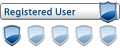
- Posts: 946
- Joined: 27 Aug 2013, 1:07 pm
- Location: india
- Has thanked: 1 time
- Been thanked: 3 times
Re: HOW TO INSTALL BLACK HOLE IMAGE IN CLONE DM800HDSE SIM 2
GREAT 

<ATTENTION FOR NEW MEMBER>
->AUTHENTICATION AS PM, URL LINK OPEN AFTER 10-12 POST
->NEVER USE SPAM ,ONLY SMILIES OR WORLDS LIKE "THANKS,NICE INFO TYPE"
->NEVER USE MOBILE NUMBERS,EMAIL OR OTHER WAY OF CONTANT
Re: HOW TO INSTALL BLACK HOLE IMAGE IN CLONE DM800HDSE SIM 2
DEAR LAL KHAN BLACK HOLE IMAGE IS TARHAN INSTALL NAHI HOTA
DREAMBOX DM800HDse Clone Sim 2.10
Who is online
Users browsing this forum: ![]() Ahrefs [Bot],
Ahrefs [Bot], ![]() Amazon [Bot],
Amazon [Bot], ![]() Claude [Bot],
Claude [Bot], ![]() Majestic-12 [Bot],
Majestic-12 [Bot], ![]() Yandex [Bot] and 156 guests
Yandex [Bot] and 156 guests